How to Import a GPX File into the Gaia GPS Website
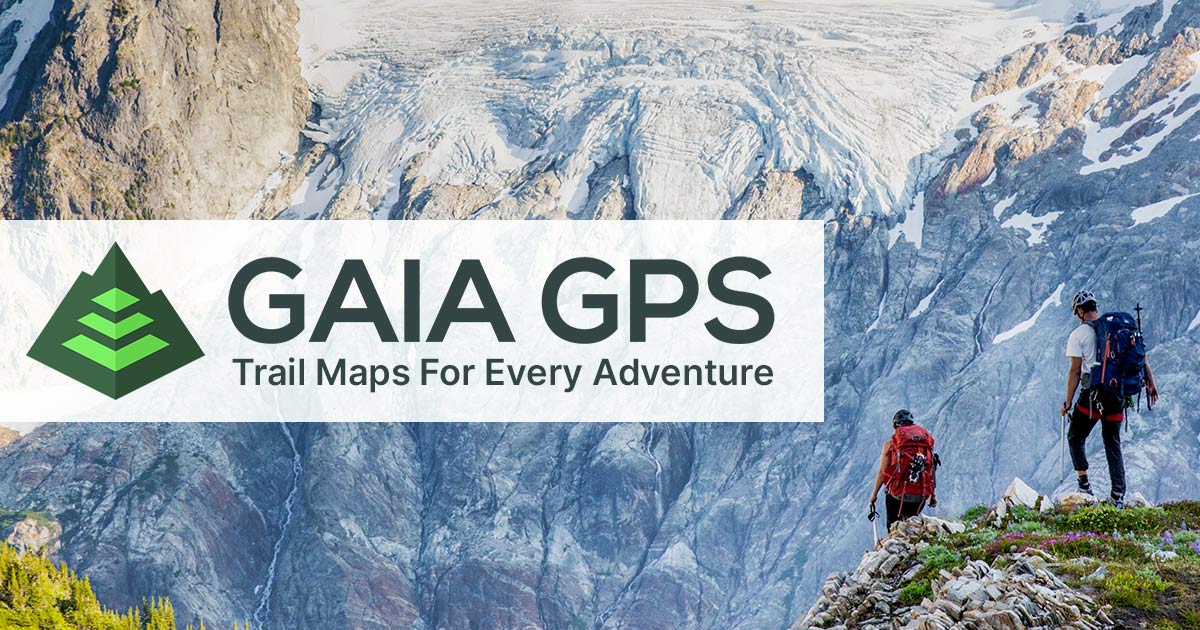
Introduction to Gaia GPS and GPS Data Import
Gaia GPS stands as a premier tool for outdoor enthusiasts, providing unparalleled access to maps and navigation features. Key to its utility is the ability to import GPS data, which enhances the user's experience by integrating personal routes, waypoints, and tracks. This guide will take you through the seamless process of importing various GPS file types into your Gaia GPS account, ensuring you make the most of your outdoor adventures.
Understanding Supported File Types
GPX Files: The Standard for GPS Data
GPX, or GPS Exchange Format, is widely recognized as the standard file format in GPS software. Gaia GPS fully supports GPX files, allowing users to import routes, waypoints, and tracks easily.
KML and KMZ: Google Earth's Formats
KML (Keyhole Markup Language) and its compressed version, KMZ, are formats developed for Google Earth. These files are also compatible with Gaia GPS, enabling users to bring their Google Earth explorations directly into their Gaia account.
GeoJSON: A Versatile Format
GeoJSON, a format based on JSON (JavaScript Object Notation), is known for its versatility and is commonly used in web applications. Gaia GPS supports GeoJSON files, allowing for a diverse range of geographic data structures to be imported.
FIT Files: For Fitness Enthusiasts
FIT files, primarily used for storing workout data, can also be imported into Gaia GPS. This feature is particularly useful for athletes and fitness enthusiasts who wish to analyze and map their workout routes.
Step-by-Step Guide to Importing Files into Gaia GPS
Navigating to Gaia GPS
- Begin by visiting www.gaiagps.com/map, the gateway to importing your GPS data.
Uploading GPS Files
- Click the upload button located at the bottom left of the screen, or simply drag and drop your GPS files directly onto the map.
Managing Imported Data
- Once uploaded, the files will appear in the sidebar. Here, you can manage which items to import. After selecting, click 'Save Item' to store them in your account.
Organizing Your Data
- Gaia GPS automatically creates a folder for your imported files, named after the file. You can rename or manage these folders for better organization.
Accessing Your Imported Files
- Find your imported data in the 'Saved Items' sidebar or by navigating to your profile and selecting the desired file type.
Ensuring Visibility of Imported Data
- If your imports aren't visible, check the 'Map Overlays' settings to ensure they are enabled.
Syncing with the Gaia GPS App
- To view your files in the Gaia GPS mobile app, simply sync your device with the website.
Notes on Specific File Formats
GeoJSON Format Requirements
- The file must be a FeatureCollection.
- Acceptable extensions are .json or .geojson.
KMZ File Specifics
- KMZs, essentially zip files, must contain a .kml file.
- Note: Associated photos in KMZ files are not imported.
Common Questions and Troubleshooting
Waypoint Icon Compatibility
When importing waypoints, incompatible icons will default to the standard red marker. You can alter these icons within Gaia GPS to suit your preferences.
Elevating Your Outdoor Experience with Gaia GPS
Importing GPS data into Gaia GPS is a straightforward process that significantly enhances your outdoor experiences. Whether you're a hiker, biker, or outdoor enthusiast, the ability to seamlessly integrate your personal GPS data with Gaia GPS's robust mapping and navigation tools elevates your adventures to new heights. Remember, the limit is 1000 features per file, but you can import multiple files to encompass all your data needs. Happy exploring!
